Laravel 5 AngularJS Tutorial
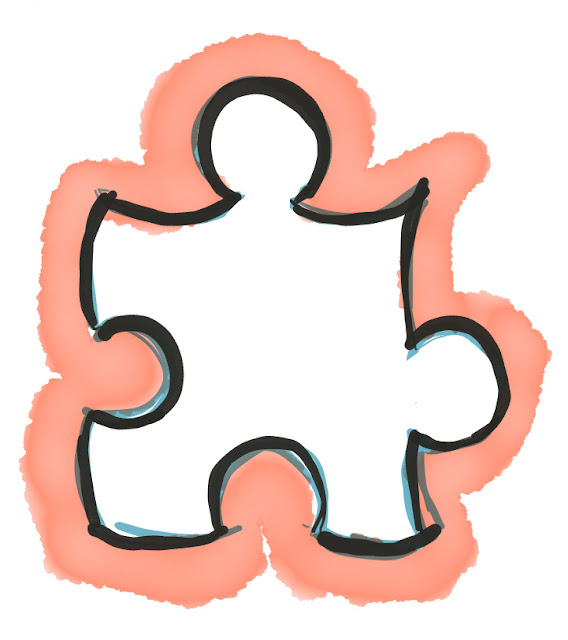
Introduction
In this tutorial, we are going to create a simple CREATE, READ, UPDATE, and DELETE CRUD application. We will use Laravel 5 for the backend and AngularJS for the front end. In accordance with the laws of beauty, we will use twitter bootstrap to add beauty to our simple application.AngularJS is a powerful JavaScript client-side Model-View-Controller (MVC) framework. It is especially popular for building single page applications that behaviour like AJAX application. We will soon publish tutorial series on AngularJS. Subscribe to our free newsletter to get updates delivered to your mailbox when we publish the tutorial series on AngularJS.
This tutorial assumes you are familiar with basics of Laravel 5, have Apache, MySQL, PHP, Composer and optionally Bower installed.

Topics to be covered
We will cover the following topics in this tutorial.- Laravel 5 AngularJS backend (REST API)
- AngularJS application structure
- AngularJS app.js
- AngularJS controllers employees.js
- Displaying data from the REST API using AngularJS
- AngularJS form validation
Laravel 5 AngularJS backend (REST API)
In this section, we will create a Laravel 5 application, database table using migrations and a simple REST API that will perform the CRUD operations. Let’s get our hands dirty.Step 1: Create new Laravel 5 Application
Open the command prompt or terminal and browser to the root of the web server. On windows assuming you have XAMPP installed to drive C, run the following commandcd C:\xampp\htdocs
composer create-project laravel/laravel angulara
- the above code creates a new project in htdocs named angulara
Step 2: Database migrations
We first need to set the database configuration for our applicationOpen
.env file in the project rootSet the database configurations as shown below
DB_HOST=localhost
DB_DATABASE=angulara
DB_USERNAME=root
DB_PASSWORD=melody
Note: use the database name, username and password that match the ones you have on your machine.
Run the following script in MySQL to create angulara database
CREATE DATABASE `angulara`;
Run the following artisan command to install the migration table in our database.
php artisan migrate:install
Migration table created successfully
php artisan make:migration create_employees_table
Created migration: 2015_09_03_082733 _create_employees_table
Open
/database/migrations/20150903082733 createemployeestableModify the contents to the following
<?php
use Illuminate\Database\Schema\Blueprint;
use Illuminate\Database\Migrations\Migration;
class CreateEmployeesTable extends Migration {
/**
* Run the migrations.
*
* @return void
*/
public function up() {
Schema::create('employees', function (Blueprint $table) {
$table->increments('id');
$table->string('name')->unique();
$table->string('email')->unique();
$table->string('contact_number');
$table->string('position');
$table->timestamps();
});
}
/**
* Reverse the migrations.
*
* @return void
*/
public function down() {
Schema::drop('employees');
}
}
Run the following artisan command to run the migration
php artisan migrate
Migrated: 2014_10_12_000000_create_users_table
Migrated: 2014_10_12_100000_create_password_resets_table
Migrated: 2015_09_03_082733_create_employees_table
Step 3: Simple REST API
Let’s now create a controller for our REST API.Run the following artisan command
php artisan make:controller Employees
Controller created successfully.
1
php artisan make:model Employee
Model created successfully.
Employee.php controller in /app/Employee.phpModify the code to the following
<?php
namespace App;
use Illuminate\Database\Eloquent\Model;
class Employee extends Model
{
protected $fillable = array('id', 'name', 'email','contact_number','position');
}
Open
Employees.php in /app/Http/Controllers/Employees.phpUpdate the code to the following
<?php
namespace App\Http\Controllers;
use App\Employee;
use Illuminate\Http\Request;
use App\Http\Requests;
use App\Http\Controllers\Controller;
class Employees extends Controller {
/**
* Display a listing of the resource.
*
* @return Response
*/
public function index($id = null) {
if ($id == null) {
return Employee::orderBy('id', 'asc')->get();
} else {
return $this->show($id);
}
}
/**
* Store a newly created resource in storage.
*
* @param Request $request
* @return Response
*/
public function store(Request $request) {
$employee = new Employee;
$employee->name = $request->input('name');
$employee->email = $request->input('email');
$employee->contact_number = $request->input('contact_number');
$employee->position = $request->input('position');
$employee->save();
return 'Employee record successfully created with id ' . $employee->id;
}
/**
* Display the specified resource.
*
* @param int $id
* @return Response
*/
public function show($id) {
return Employee::find($id);
}
/**
* Update the specified resource in storage.
*
* @param Request $request
* @param int $id
* @return Response
*/
public function update(Request $request, $id) {
$employee = Employee::find($id);
$employee->name = $request->input('name');
$employee->email = $request->input('email');
$employee->contact_number = $request->input('contact_number');
$employee->position = $request->input('position');
$employee->save();
return "Sucess updating user #" . $employee->id;
}
/**
* Remove the specified resource from storage.
*
* @param int $id
* @return Response
*/
public function destroy(Request $request) {
$employee = Employee::find($request->input('id'));
$employee->delete();
return "Employee record successfully deleted #" . $request->input('id');
}
}
Open
/app/Http/routes.phpModify the code to the following
<?php
/*
|--------------------------------------------------------------------------
| Application Routes
|--------------------------------------------------------------------------
|
| Here is where you can register all of the routes for an application.
| It's a breeze. Simply tell Laravel the URIs it should respond to
| and give it the controller to call when that URI is requested.
|
*/
Route::get('/', function () {
return view('index');
});
Route::get('/api/v1/employees/{id?}', 'Employees@index');
Route::post('/api/v1/employees', 'Employees@store');
Route::post('/api/v1/employees/{id}', 'Employees@update');
Route::delete('/api/v1/employees/{id}', 'Employees@destroy');
AngularJS application structure
Our application will have the following structure
HERE,
app– contains all AngularJS related JavaScript filesapp/controllers– contains all AngularJS controllersapp/lib– this directory will contain all AngularJS core files. You can also load AngularJS from a CDN network.css– contains all CSS filesjs– contains all regular JavaScript files for our UI.
AngularJS app.js
This file will be used to define our applicationCreate a new file
/public/app/app.jsAdd the following code to it
var app = angular.module('employeeRecords', [])
.constant('API_URL', 'http://localhost/angulara/public/api/v1/');
var app = angular.module('employeeRecords', [])creates an AngularJS module and assigns the object to the variable app. All AngularJS files will be reference the variable app.constant('API_URL', 'http://localhost/angulara/public/api/v1/');defines a constant variable with the API URL.
AngularJS controllers employees.js
This is the file that will be responsible for interacting with our APICreate a new file
/public/app/controllers/employees.jsAdd the following code to it
app.controller('employeesController', function($scope, $http, API_URL) {
//retrieve employees listing from API
$http.get(API_URL + "employees")
.success(function(response) {
$scope.employees = response;
});
//show modal form
$scope.toggle = function(modalstate, id) {
$scope.modalstate = modalstate;
switch (modalstate) {
case 'add':
$scope.form_title = "Add New Employee";
break;
case 'edit':
$scope.form_title = "Employee Detail";
$scope.id = id;
$http.get(API_URL + 'employees/' + id)
.success(function(response) {
console.log(response);
$scope.employee = response;
});
break;
default:
break;
}
console.log(id);
$('#myModal').modal('show');
}
//save new record / update existing record
$scope.save = function(modalstate, id) {
var url = API_URL + "employees";
//append employee id to the URL if the form is in edit mode
if (modalstate === 'edit'){
url += "/" + id;
}
$http({
method: 'POST',
url: url,
data: $.param($scope.employee),
headers: {'Content-Type': 'application/x-www-form-urlencoded'}
}).success(function(response) {
console.log(response);
location.reload();
}).error(function(response) {
console.log(response);
alert('This is embarassing. An error has occured. Please check the log for details');
});
}
//delete record
$scope.confirmDelete = function(id) {
var isConfirmDelete = confirm('Are you sure you want this record?');
if (isConfirmDelete) {
$http({
method: 'DELETE',
url: API_URL + 'employees/' + id
}).
success(function(data) {
console.log(data);
location.reload();
}).
error(function(data) {
console.log(data);
alert('Unable to delete');
});
} else {
return false;
}
}
});
app.controller('employeesController', function($scope, $http, APIURL){…}defines a controller employeesController in the app variable that we created in /app/app.js. We have injected$scope, $http, and a contantAPIURLas dependencies$http.get(APIURL + "employees").success(function(response) {$scope.employees = response;});uses Angular$httpto call the API.APIURL + "employees"is passed as a parameter to$http. If the call is successful, the response to passed to .success anonymous function. The anonymous function assigns the response to$scope.employeesvariable. The$scope.employeesvariable will be available in our view.$scope.toggle = function(modalstate, id) {…}displays the modal form$scope.save = function(modalstate, id){…}saves a new record / updates an existing record$scope.confirmDelete = function(id){…}deletes an existing record
Displaying data from the REST API using AngularJS
We will now create a view that displays the data from the REST API. Both blade template and AngularJS use double curly braces to display data. In order to avoid conflicts between the two, we will not save the view as a blade template. It will be a regular view.Create a new file in
/resources/views/index.phpAdd the following code
<!DOCTYPE html>
<html lang="en-US" ng-app="employeeRecords">
<head>
<title>Laravel 5 AngularJS CRUD Example</title>
<!-- Load Bootstrap CSS -->
<link href="<?= asset('css/bootstrap.min.css') ?>" rel="stylesheet">
</head>
<body>
<h2>Employees Database</h2>
<div ng-controller="employeesController">
<!-- Table-to-load-the-data Part -->
<table class="table">
<thead>
<tr>
<th>ID</th>
<th>Name</th>
<th>Email</th>
<th>Contact No</th>
<th>Position</th>
<th><button id="btn-add" class="btn btn-primary btn-xs" ng-click="toggle('add', 0)">Add New Employee</button></th>
</tr>
</thead>
<tbody>
<tr ng-repeat="employee in employees">
<td>{{ employee.id }}</td>
<td>{{ employee.name }}</td>
<td>{{ employee.email }}</td>
<td>{{ employee.contact_number }}</td>
<td>{{ employee.position }}</td>
<td>
<button class="btn btn-default btn-xs btn-detail" ng-click="toggle('edit', employee.id)">Edit</button>
<button class="btn btn-danger btn-xs btn-delete" ng-click="confirmDelete(employee.id)">Delete</button>
</td>
</tr>
</tbody>
</table>
<!-- End of Table-to-load-the-data Part -->
<!-- Modal (Pop up when detail button clicked) -->
<div class="modal fade" id="myModal" tabindex="-1" role="dialog" aria-labelledby="myModalLabel" aria-hidden="true">
<div class="modal-dialog">
<div class="modal-content">
<div class="modal-header">
<button type="button" class="close" data-dismiss="modal" aria-label="Close"><span aria-hidden="true">×</span></button>
<h4 class="modal-title" id="myModalLabel">{{form_title}}</h4>
</div>
<div class="modal-body">
<form name="frmEmployees" class="form-horizontal" novalidate="">
<div class="form-group error">
<label for="inputEmail3" class="col-sm-3 control-label">Name</label>
<div class="col-sm-9">
<input type="text" class="form-control has-error" id="name" name="name" placeholder="Fullname" value="{{name}}"
ng-model="employee.name" ng-required="true">
<span class="help-inline"
ng-show="frmEmployees.name.$invalid && frmEmployees.name.$touched">Name field is required</span>
</div>
</div>
<div class="form-group">
<label for="inputEmail3" class="col-sm-3 control-label">Email</label>
<div class="col-sm-9">
<input type="email" class="form-control" id="email" name="email" placeholder="Email Address" value="{{email}}"
ng-model="employee.email" ng-required="true">
<span class="help-inline"
ng-show="frmEmployees.email.$invalid && frmEmployees.email.$touched">Valid Email field is required</span>
</div>
</div>
<div class="form-group">
<label for="inputEmail3" class="col-sm-3 control-label">Contact Number</label>
<div class="col-sm-9">
<input type="text" class="form-control" id="contact_number" name="contact_number" placeholder="Contact Number" value="{{contact_number}}"
ng-model="employee.contact_number" ng-required="true">
<span class="help-inline"
ng-show="frmEmployees.contact_number.$invalid && frmEmployees.contact_number.$touched">Contact number field is required</span>
</div>
</div>
<div class="form-group">
<label for="inputEmail3" class="col-sm-3 control-label">Position</label>
<div class="col-sm-9">
<input type="text" class="form-control" id="position" name="position" placeholder="Position" value="{{position}}"
ng-model="employee.position" ng-required="true">
<span class="help-inline"
ng-show="frmEmployees.position.$invalid && frmEmployees.position.$touched">Position field is required</span>
</div>
</div>
</form>
</div>
<div class="modal-footer">
<button type="button" class="btn btn-primary" id="btn-save" ng-click="save(modalstate, id)" ng-disabled="frmEmployees.$invalid">Save changes</button>
</div>
</div>
</div>
</div>
</div>
<!-- Load Javascript Libraries (AngularJS, JQuery, Bootstrap) -->
<script src="<?= asset('app/lib/angular/angular.min.js') ?>"></script>
<script src="<?= asset('js/jquery.min.js') ?>"></script>
<script src="<?= asset('js/bootstrap.min.js') ?>"></script>
<!-- AngularJS Application Scripts -->
<script src="<?= asset('app/app.js') ?>"></script>
<script src="<?= asset('app/controllers/employees.js') ?>"></script>
</body>
</html>
<html lang="en-US" ng-app="employeeRecords"> ng-app="employeeRecords"attached our AngularJS application to the html tag. This will give it control over all elements in html tag.<div ng-controller="employeesController">links the div to the employeesController. This will make available all of the functions under employeesController to this div.<tr ng-repeat="employee in employees">used the AngularJS directive ng-repeat to loop through the results of the collection variable employees.ng-repeatis similar to theforeachloop.
1
http://localhost/angulara/public/

Click on Add New Employee button
You will get the following modal form

Click on Save changes
You will list the following list

Add more employees, edit existing record and even delete some
Use the comments section below if you get any errors. Our team will respond to you.
AngularJS form validation
AngularJS simplifies the process of validating forms.Locate the code for the form and have a look at it
HERE,
<form name="frmEmployees" class="form-horizontal" novalidate="">defines a form frmEmployees and add the novalidate attribute to stop HTML5 from validating our form<input type… ng-model="employee.name" ng-required="true">ng-model is used for data binding. For example, anything entered in name text box is made available to employee.name variable. When AngularJS changes the value of employee.name, it is made available to the textbox too.ng-required= "true"validates our form and checks if a value has been supplied. If no value is supplied, a glass of $invalid is added to our form<span class="help-inline" ng-show="frmEmployees.name.$invalid && frmEmployees.name.$touched">Name field is required ng-show only displays this element if the name text box has an invalid classng-disabled="frmEmployees.$invalid"disables the submit button if the form has an invalid class. If the user enters all required details in the correct format, the submit button is enabled.

![About [span]me[/span]](http://images.huffingtonpost.com/2016-05-24-1464106527-7011249-paper_inspiration.jpg)
